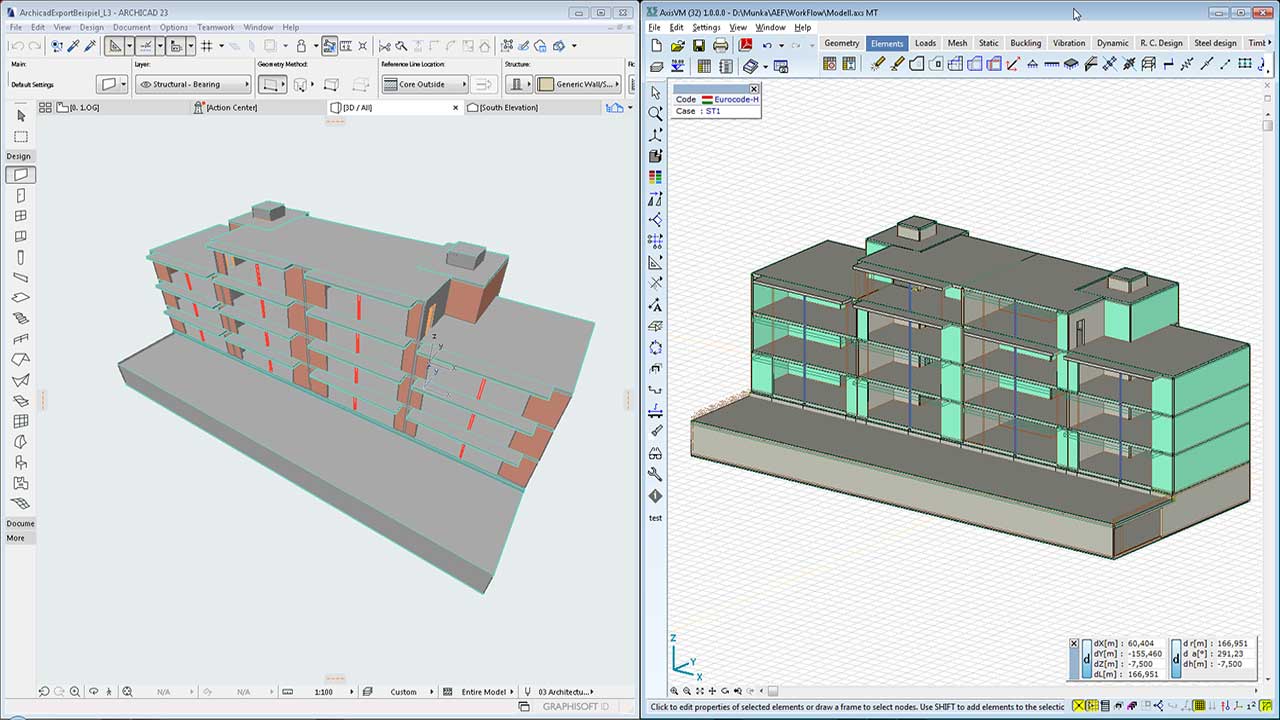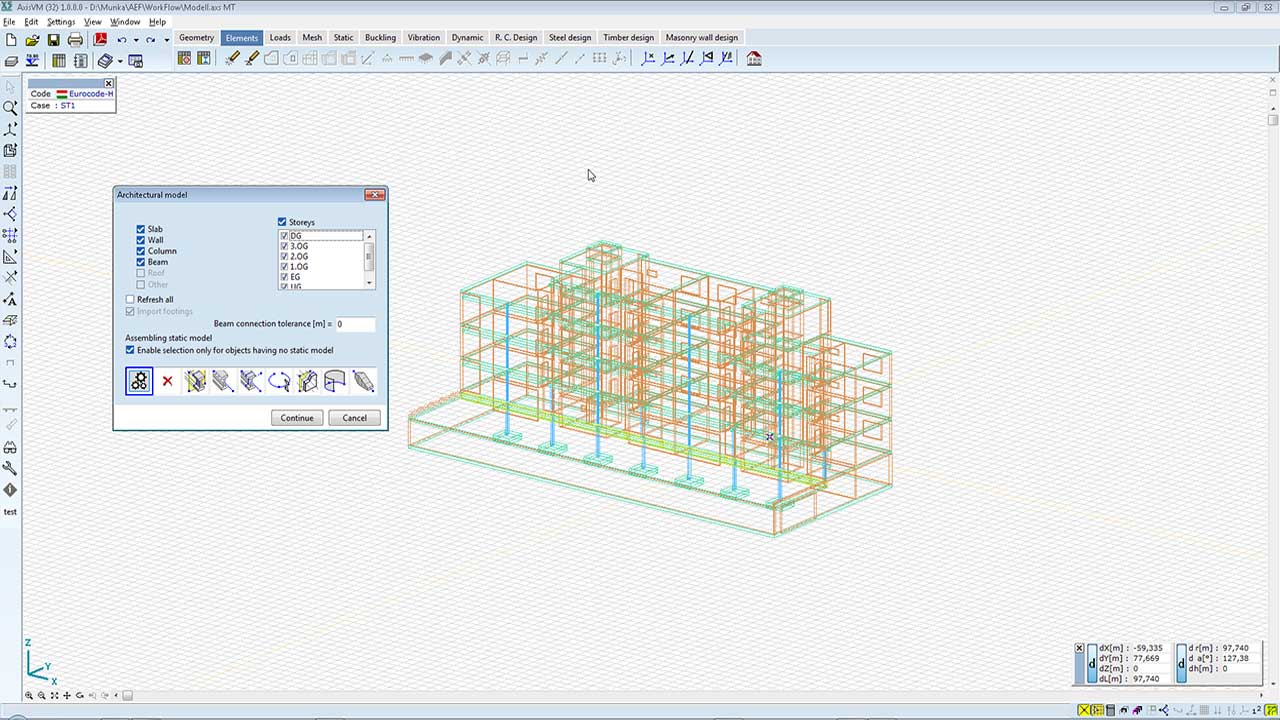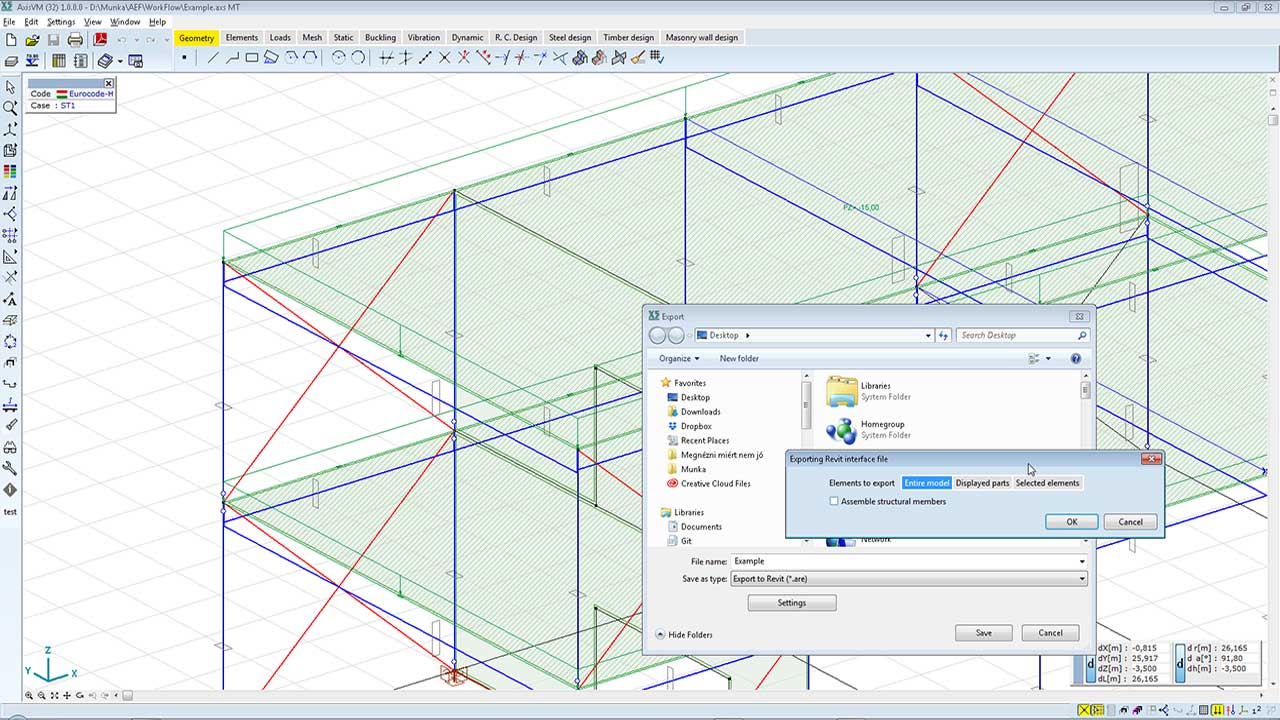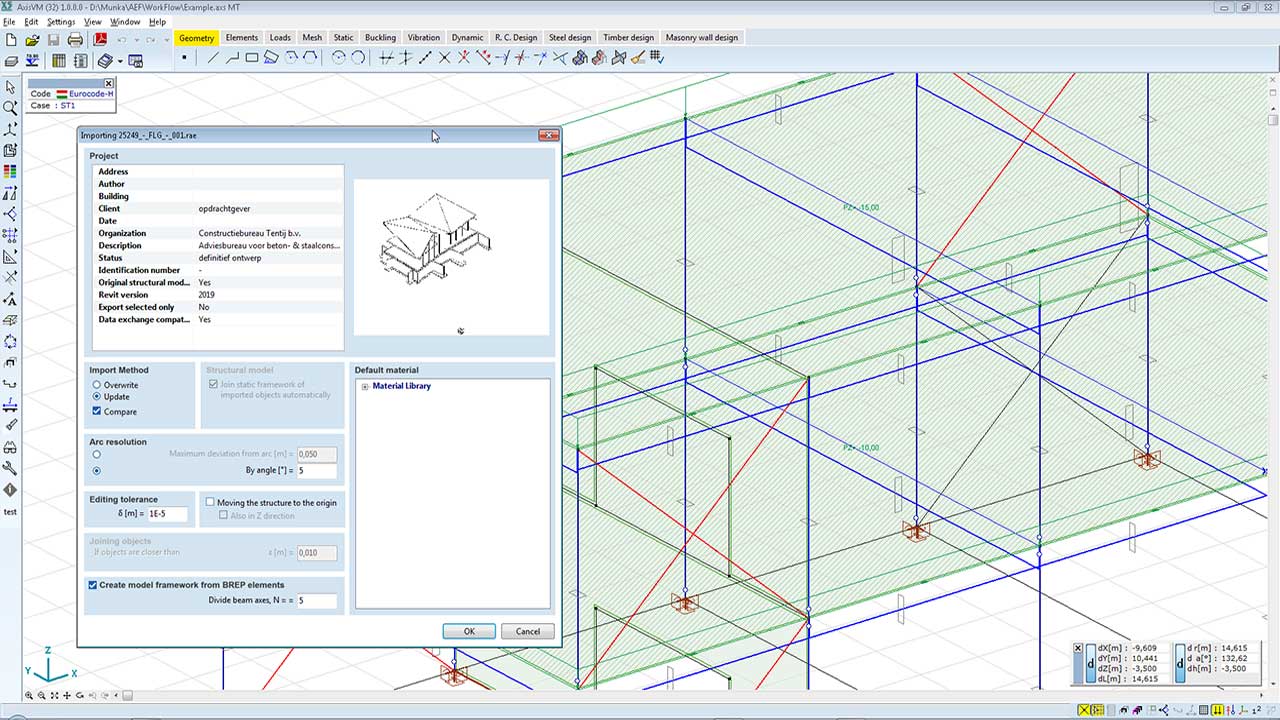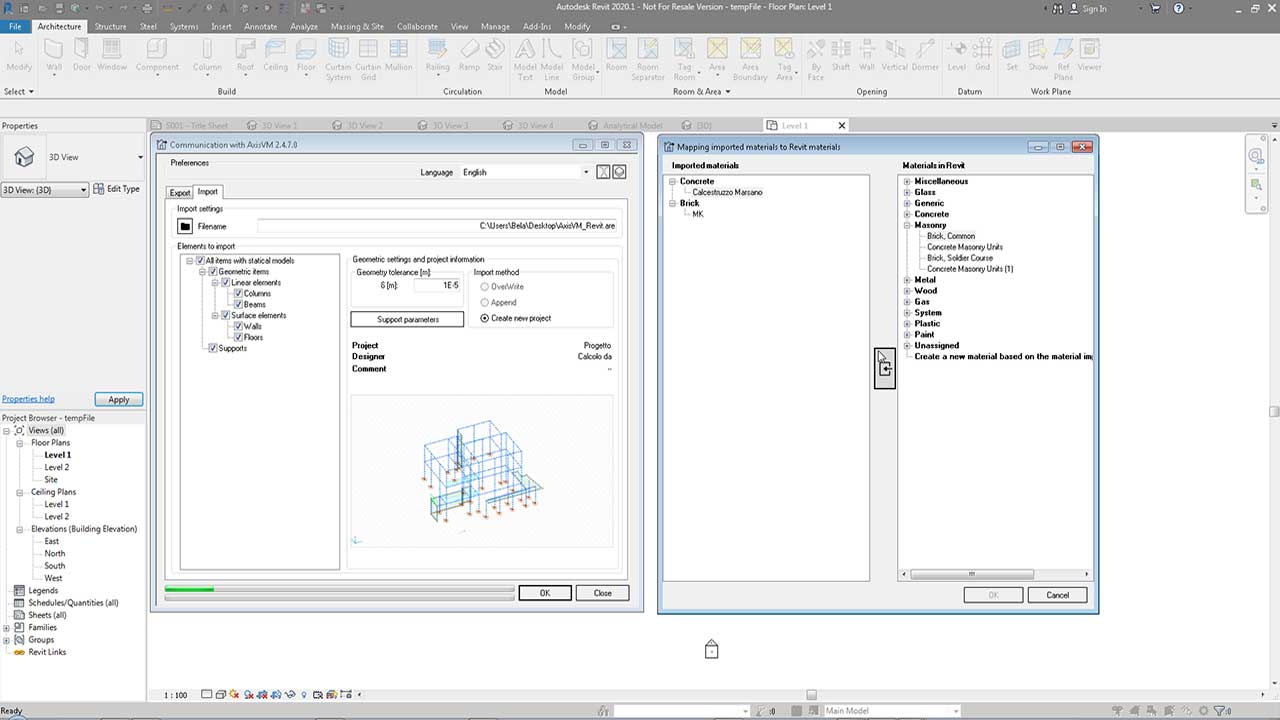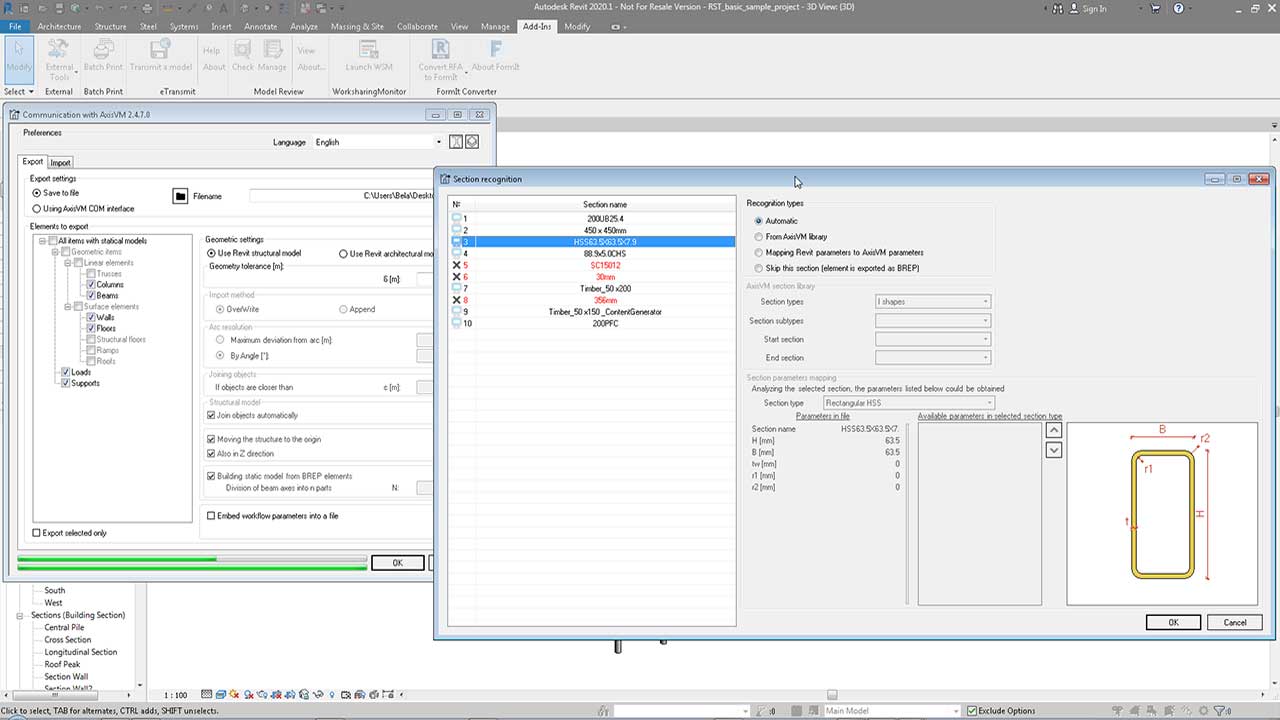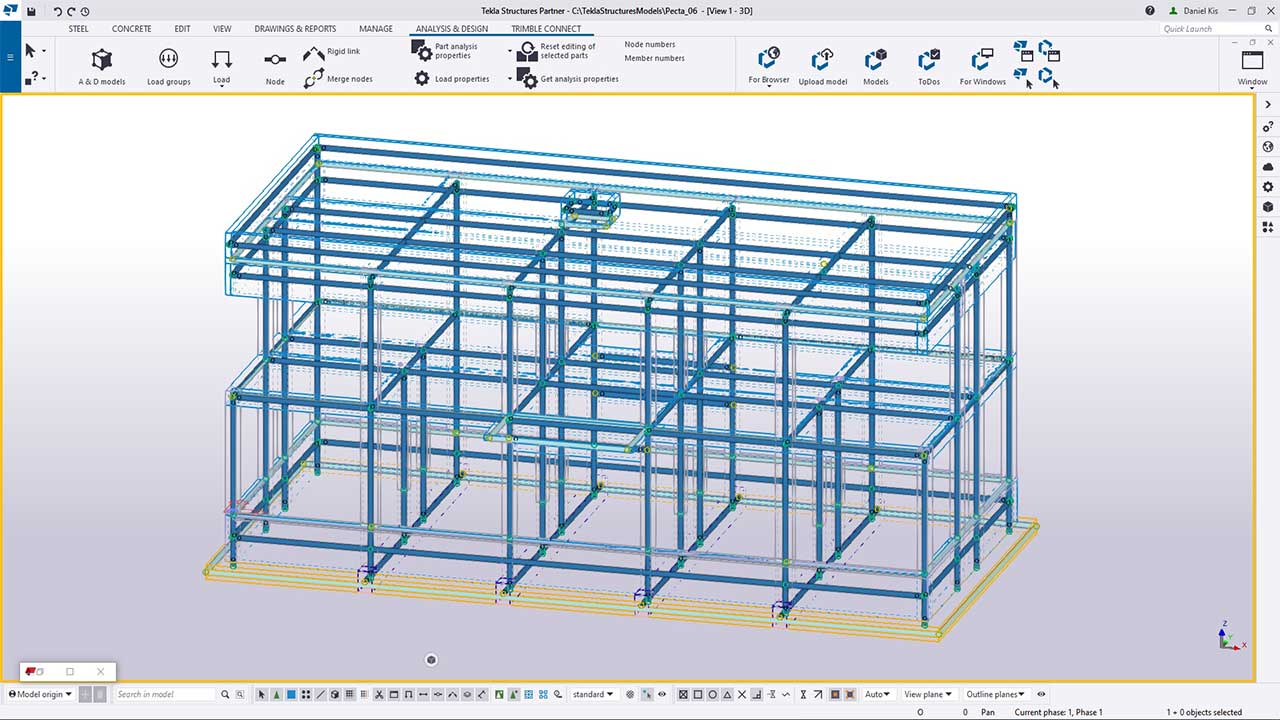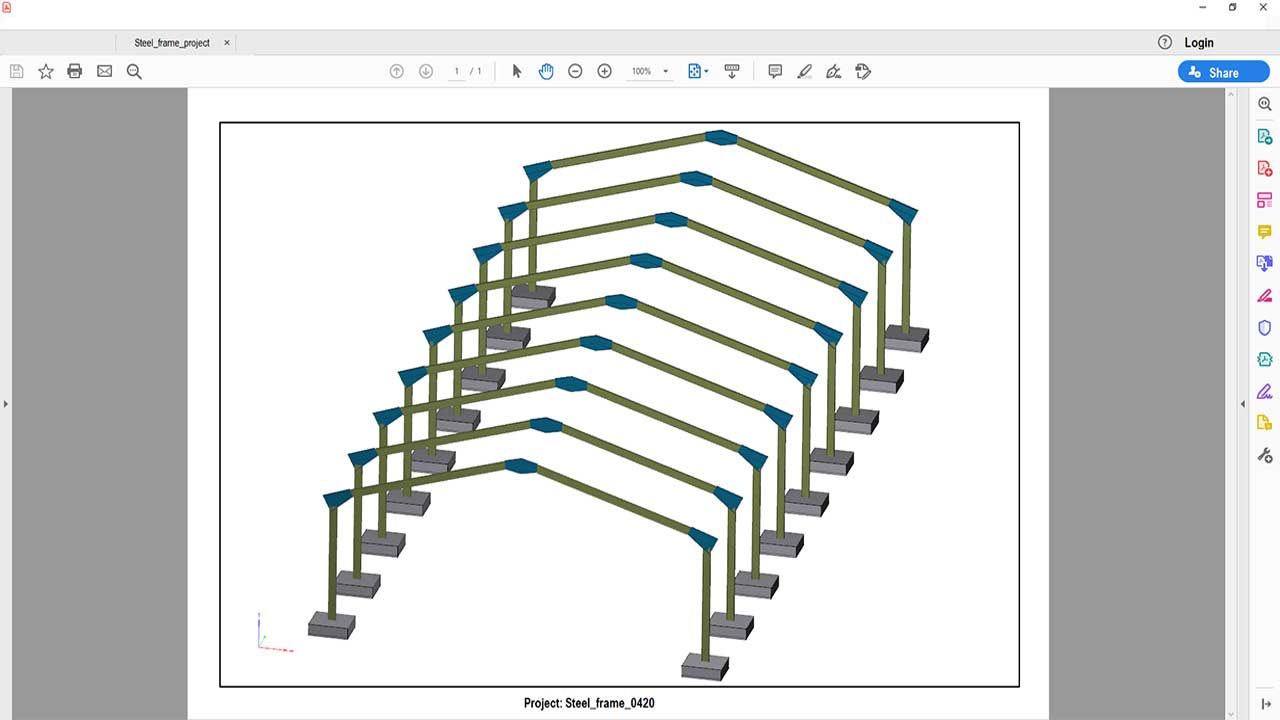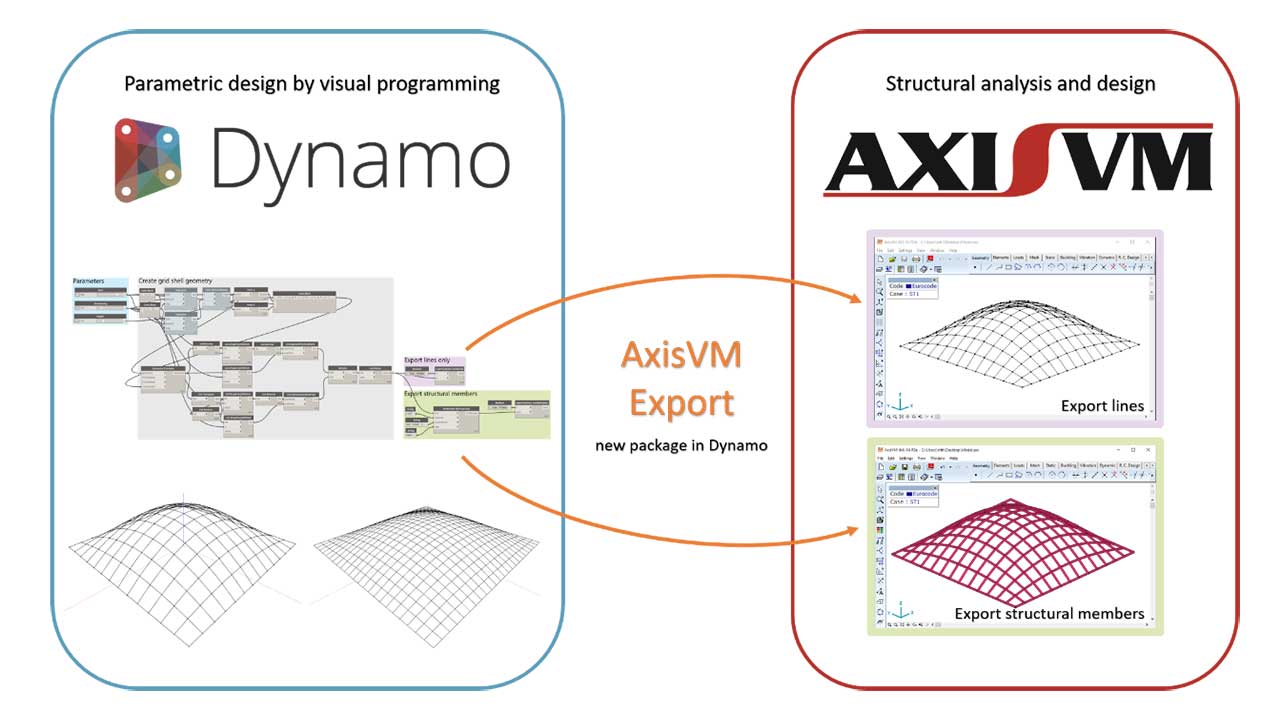BIM COLLABORATION
Building Information Modeling (BIM) allows architects and structural engineers to create 3D building models with popular BIM software, e.g. Revit®, ARCHICAD®, Nemetschek Allplan® or Tekla Structures®, while tracking the whole process of design, construction and facilities management.
Thanks to BIM technology, the building design process can be optimized, and project modifications can be managed with remarkable time savings for all industrial designers.
AXISVM can import object information stored in architectural and structural design programs, and export structural analysis models created in AXISVM to other software. The two-way data connection significantly speeds up structural modelling and design and facilitates the collaboration of structural engineers and architects by providing a common workflow.
AXISVM supports both Open and Closed BIM connections.
An important pillar of the AXISVM data connection is the free AXISVM API, which enables the development of custom applications for users, with the support of Microsoft COM technology.
While using the AXISVM API, several unique applications become available, such as the Revit and Tekla modules, as well as Grasshopper and Dynamo add-ons.
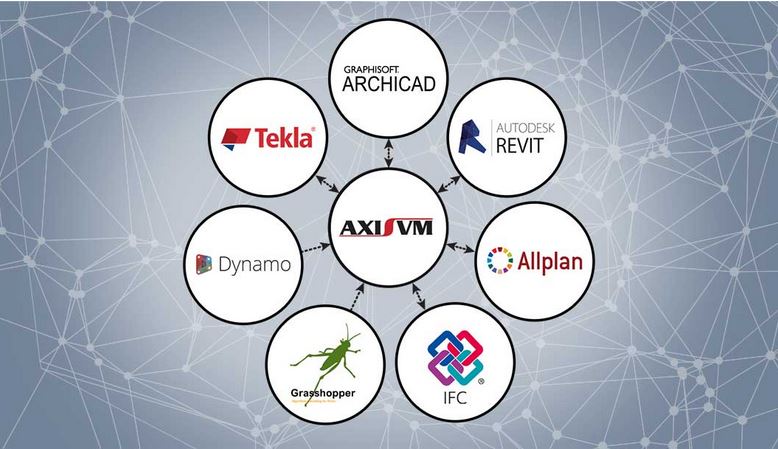
IFC MODULE
Export-import of IFC files
REV MODULE
Bidirectional connectional to Revit
TI MODULE
Bidirectional connectional to Tekla Stuctures
SAF MODULE
Eport based bidirectional data connection
ALP MODULE
Allplan export data connection
MORE MODULE
Further data connecion
IFC MODULE
After the wind tunnel simulation, the program can display streamlines, wind speed, pressure values, and generated wind loads for each wind direction.
These results can be displayed in color scale diagrams, section planes, and animations.
The generated wind load cases can be run in the structural analysis, similar to other load cases.
CHARACTERISTICS
Export
- supported file formats: IFC 2x, 2×2, 2×3
- export arctural and structural analysis models of column, beam, wall, and slab elements
- export the applied reinforcements in column, beam, wall, and slab elements
Import
- supported file formats: IFC 2x, 2×2, 2×3, 2×4
- import architectural models of column, beam, wall, and slab elements and automatic creation of a structural analysis model
- detect and track of changes
- algorithms to identify objects of unspecified type as structural elements
DETAILS
STRUCTURAL ANALYSIS MODEL
Export to Revit: Match AxisVM and Revit materials by mapping items of a dual list. If the Revit model does not have a corresponding material for certain exported elements, new Revit materials can be created at this stage.
Import from Revit: The material information available in Revit may be limited. In this case, AxisVM materials must be assigned to structural elements individually.
ARCHITECTURAL OBJECTS
TRACKING CHANGES
REV MODULE
AxisVM can also transfer a model to Revit or transfer a Revit model to AxisVM using the Revit API.
This connection can be established through an interface file or via the AxisVM COM interface.
Requirements / recommendations
- installation of the AxisVM add-in module in Revitá
- Autodesk Revit 2017 or later
CHARACTERISTICS
Export
- structural analysis model of column, beam, wall, and slab elements
- applied reinforcements of these elements
Import
- structural analysis model of column, beam, wall, and slab elements
- detecting and tracking changes
- connection through an interface file or via COM
DETAILS
EXPORTED ELEMENTS
Model information exported to Revit:
- line elements, their material and cross-section
- domains (surface elements) and their material
- supports
Loads defined in AxisVM are not exported.
Range of elements to export:
- entire model – all elements are exported
- active parts – only parts made visible are exported
- selected elements – only selected elements are exported
IMPORT METHODS
Importing AxisVM model in Revit: If you have an opened project at the moment of import, you can select from several options:
- overwrite – all elements will be deleted from the project (unless they are pinned), and new elements will be imported into the empty project
- append – new elements are added to the project preserving existing items
- create new project – opened projects are kept unchanged, and elements are imported to a new project
Import Revit model to AxisVM: the opened model can be overwritten or updated.
MAPPING MATERIALS
Export to Revit: Match AxisVM and Revit materials by mapping items of a dual list. If the Revit model does not have a proper material for certain exported elements, new Revit materials can be created at this stage.
Import from Revit: The material information available in Revit may be limited. In this case, AxisVM materials must be assigned to structural elements individually.
DETECTION OF REVIT CROSS-SECTIONS
Reading cross-section information via the Revit API is limited, thus in certain cases additional user interaction may be needed.
Several options are available:
- automatic detection of Revit cross-sections (when possible)á
- choose a cross-section from the AxisVM Cross-section Library
- match by cross-section parameters
- ignor the cross-section (no structural model is created for the element)
COMPARISON-BASED DATA EXCHANGE
Comparison-based data exchange allows engineers working on the same project to import new or modified entites while keeping other elements unchanged.
The workflow process can be started from either AxisVM or Revit.
Possible scenarios when importing data:
- Element to be imported cannot be found in the opened model, so it can be added.
- Certain elements of the opened model are missing from the imported one. User can set the preferered action: keep these elements or remove them.
- Certain elements of the opened model are present in the imported model as well. A comparison is made to find if element properties must be updated or not. The parameters involved are:
- Element material
- Structural model (line axis or middle plane)
- Cross-section or thickness
TI MODULE
Connection to Tekla Structures before 2019 uses a COM data exchange model that only allows for import of AxisVM models into Tekla Structures. Tekla Structures 2019 (and later versons) allows bidirectional connection and import of models created in Tekla Structures to AxisVM.
Requirements/recommendations
installation of the AxisVM Import & Export plugin (2019 and later) for Tekla Structures or registering the AxisVM COM Server running batch files (before 2019)
Download the plugin >>
CHARACTERISTICS
- the objective of optimization can be minimum weight, minimum height, or minimum width
- a heuristic search algorithm Particle Swarm Optimization (PSO) is invoked to find the optimum
- optimization with the consideration of fire design rules
DETAILS
EXPORT - IMPORT
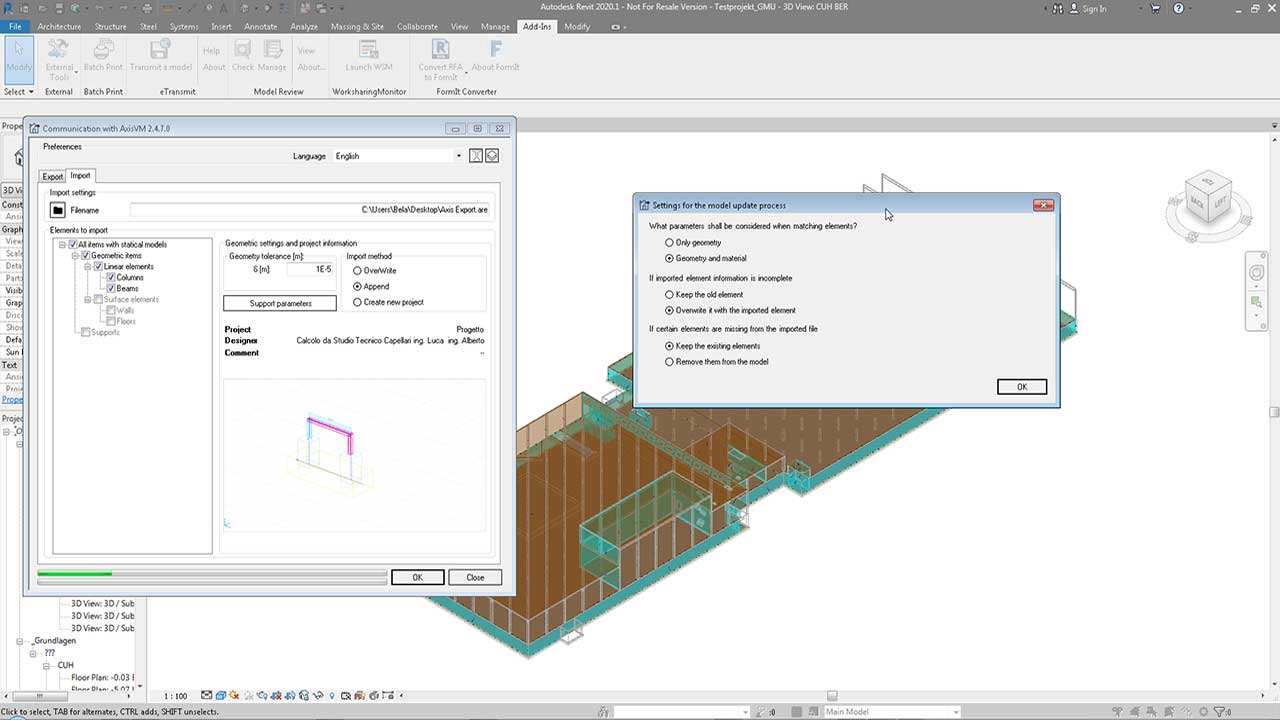
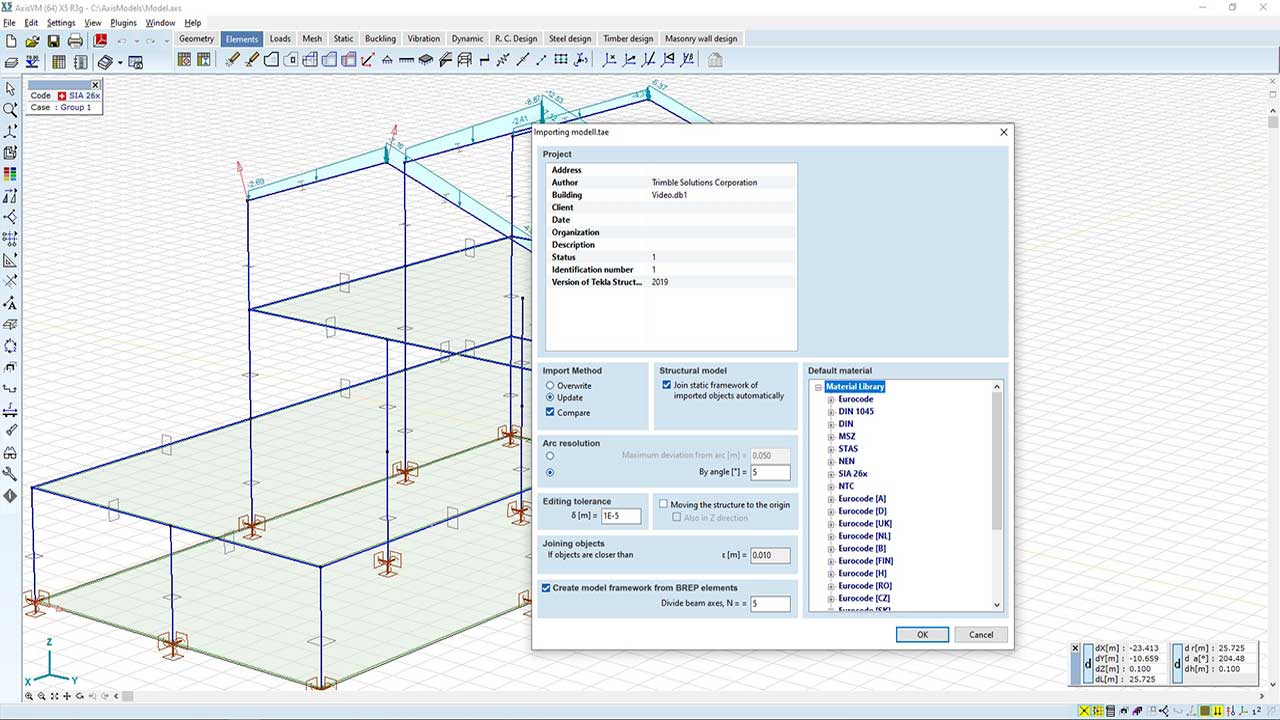
Export
- line elements with material and cross-section
- domains (surface elements) with material
- nodal supports
Loads defined in AxisVM are not exported.
Range of elements to export:
- entire model – all elements are exported
- active parts – only parts made visible are exported
- selected elements – only selected elements are exported
- assemble structural elements – creates structural members from elements on the same line and with the same properties
Import
The same as above with the option of importing loads and load combinations.
CREATE AN ANALYSIS MODEL IN TEKLA STRUCTURES
SAF MODULE
The SAF (Structural Analysis Format) module supports an Excel based file format allowing data exchange of structural analysis models with other software products implementing this protocol. It is a set of standardized spreadsheets for the geometry, structural and load properties of the model, that can be viewed and/or edited with Excel. SAF is supported by ArchiCAD, AllPlan, SCIA, RFEM, and other products.
CHARACTERISTICS
Export
- trusses, beams, columns, ribs with cross-section and material
- supports with stiffness values
- domains (surface elements like walls and slabs) with material
- connection elements (hinges, joints)
- loads and load combinations
Import
- line elements with cross-section and material
- supports with stiffness values
- surface elements like walls and slabs with material
- connection elements (hinges, joints)
- loads and load combinations
DETAILS
COMPARISON-BASED DATA EXCHANGE
Comparison-based data exchange allows engineers working on the same project to import new or modified entites while keeping other elements unchanged.
The workflow process can be started both from AxisVM or the other product supporting SAF.
For the time being, this exchange handles line elements and domains (surface elements) only.
Possible scenarios when importing data:
- Element to be imported cannot be found in the opened model, so it can be added.á
- Certain elements of the opened model are missing from the imported one. User can set the preferered action: keep these elements or remove them.
- Certain elements of the opened model are present in the imported model as well. A comparison is made to find if element properties must be updated or not. The parameters involved are
- Element material
- Structural model (line axis or middle plane)
- Cross-section or thickness
ALP MODULE
The ALP module allows for exporting the calculated (required) and applied reinforcement of the selected domains from AxisVM to Allplan through an ASF file.
Requirements / recommendations
ASF file export is available only on the Reinforced concrete design tab
CHARACTERISTICS
- reinforcement of each active domain is saved into a separate file (filename_001.asf…). These files can be imported into Nemetschek Allplan in batch mode (at once)
- due to import limitations of Allplan, domains are transformed to XY or XZ plane (whichever is closer to the plane of the exported domain)
- only reinforcement of domains is exported. Results of individually-defined surface elements will be ignored
- available export modes
- required (calculated) reinforcement
- actual (applied)
- reinforcement
maximum of these values
MORE CONNECTION
Further data connections of AxisVM help communication with other CAD applications.
Most of these are included in the basic configuration (like BoCAD, StatikPlan, PianoCA connections, DXF) or available as free plugins to support 3D preview or parametric design.
DETAILS
THE MODULE SUPPORTS THE IMPORT AND EXPORT OF PDF FILES
During importing, the layouts and sections in the file can be loaded onto the background layer or can be used directly as statical frame.
The creation of a 3D PDF is a special structure, which stores all the drawing data in 3D format. If the drawing is saved in this format, then opened with the Adobe Acrobat Reader 8.1 or newer version, the model can be zoomed, rotated interactively. Therefore, the model can be viewed from any angle in the documentation.
3D PARAMETRIC DESIGN
Parametric design has become much more widespread and popular. AxisVM supports parametric design by providing free plugins to the Grasshopper and Dynamo applications.